Customization
Churnkey Reactivation campaigns are customizable in nearly every way to help you reach your customers in a targeted, engaging, and credible approach.
Email Sequences
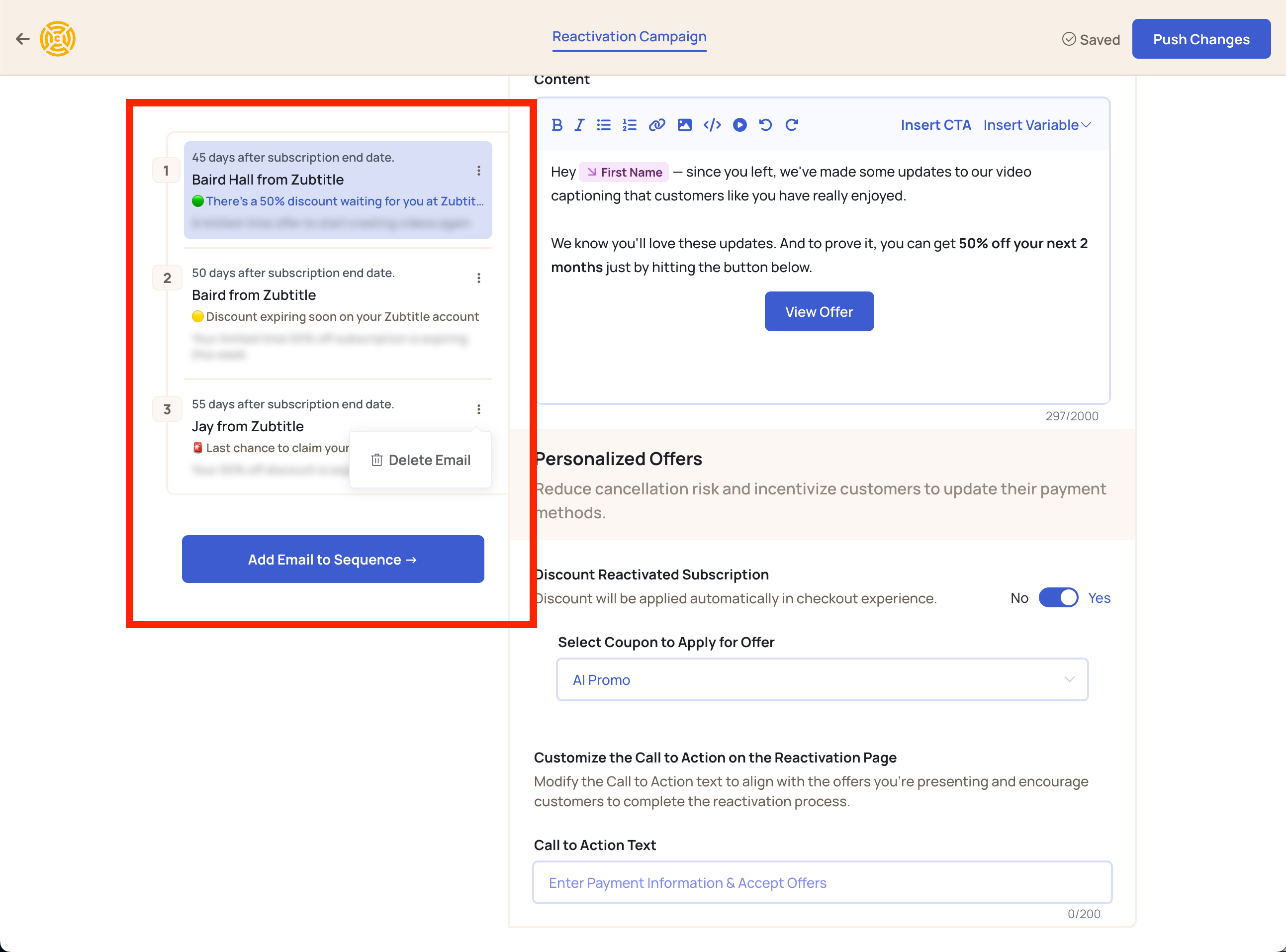
Reactivation campaigns can include up to 10 automated emails, each one entirely customizable. Select the 3 dots icon to delete an email from your sequence or add an additional email using the blue button.
Sending Details
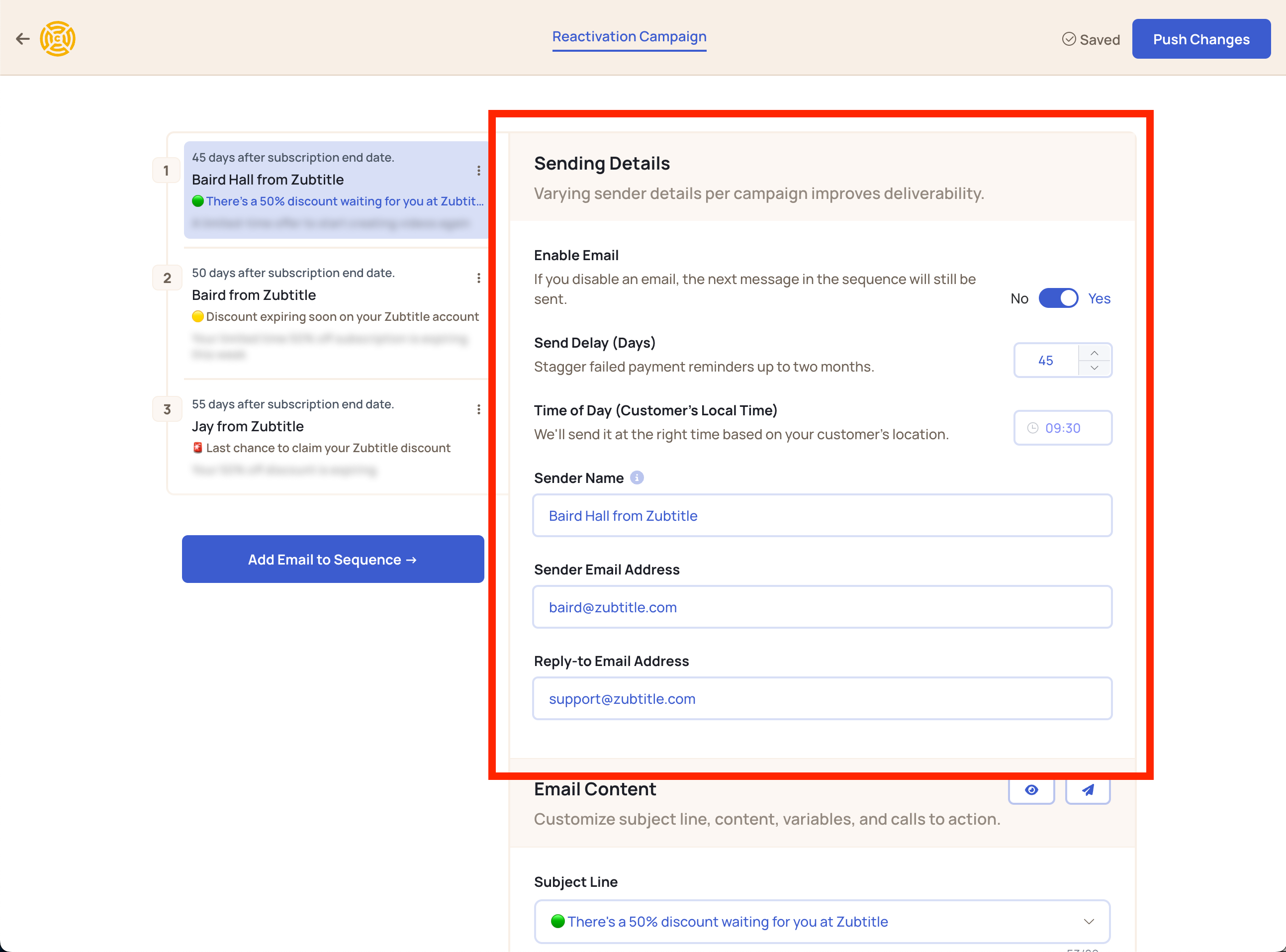
Timing and Frequency
Tailor your email sequence over several days, strategically spacing out delivery times.
Send Delay
Adjust the delay between the subscription end date of the initial failed payments and email dispatch — up to 60 days for comprehensive outreach.
Time of Delivery
To maximize open rates, we automatically pull in customer location details from Stripe to personalize email delivery times to each customer. Mornings are usually preferred, but experimenting with varied times can enhance engagement.
Email Domain Verification
Personalize sender details to foster trust and recognition. Consider using a name from the company or a billing representative's name e.g. Jamis from Acme, Inc. Wildcard verification allows Reactivation emails to be sent from many different email addresses.
Sender Name Best Practices
Sending the emails from a diverse range of email addresses and names will help to improve the odds that a customer has worked with that employee before.
Email Content
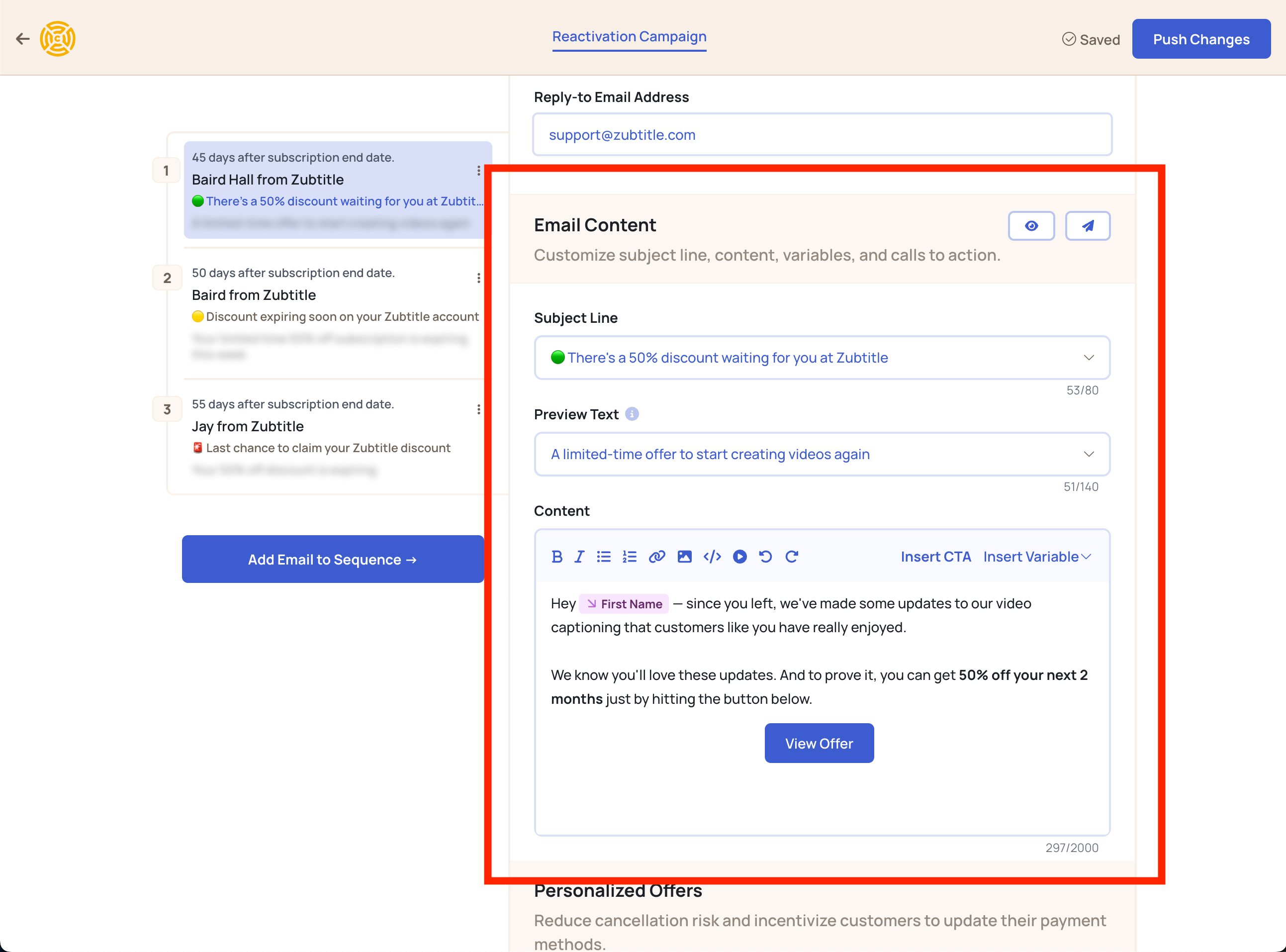
Craft compelling subject lines and customizable preview texts to engage recipients. Offers can be integrated into individual emails, with discounts applicable to failed invoices.
Call to Action (CTA)
Incorporate actionable elements in emails, directing recipients to hosted pages for seamless interaction. These actionable buttons will redirect customers to your payment update domain and should reflect the action you want your customer to take upon opening the email; they could be customized to say Update Your Card, or View Offer, or anything that will entice your customer.
You can customize your domain by heading to Churnkey | Payment Recovery | Advanced Settings and providing the Payment Recovery page host. Make sure the domain is recognizable for your customers to ensure credibility; we recommend this domain to be billing.your_company.com or similar.
Please note, you can have more than one CTA button in an email, but a call to action will be automatically appended to a Reactivation email if one is not provided in the email content section, to ensure customers have a link to a page where they can reactivate their subscription.
Insert Variable
We automatically pull in customer data from Stripe so that you can customize your emails to individual customers to help entice them to resubscribe. Out-of-the-box, insert Email Merge Fields of First Name and Plan Name are available. Custom attributes are also available for usage in email content after they have been added. Using custom attributes can help to personalize emails to specific customer plan usage so that you can call out information such as plan subscription start date, or the number of times a product was used, or any other relevant information. In addition, you can entice customers to stay by letting them know of any data that will be lost when they deactivate their subscriptions.
Personalized Offers
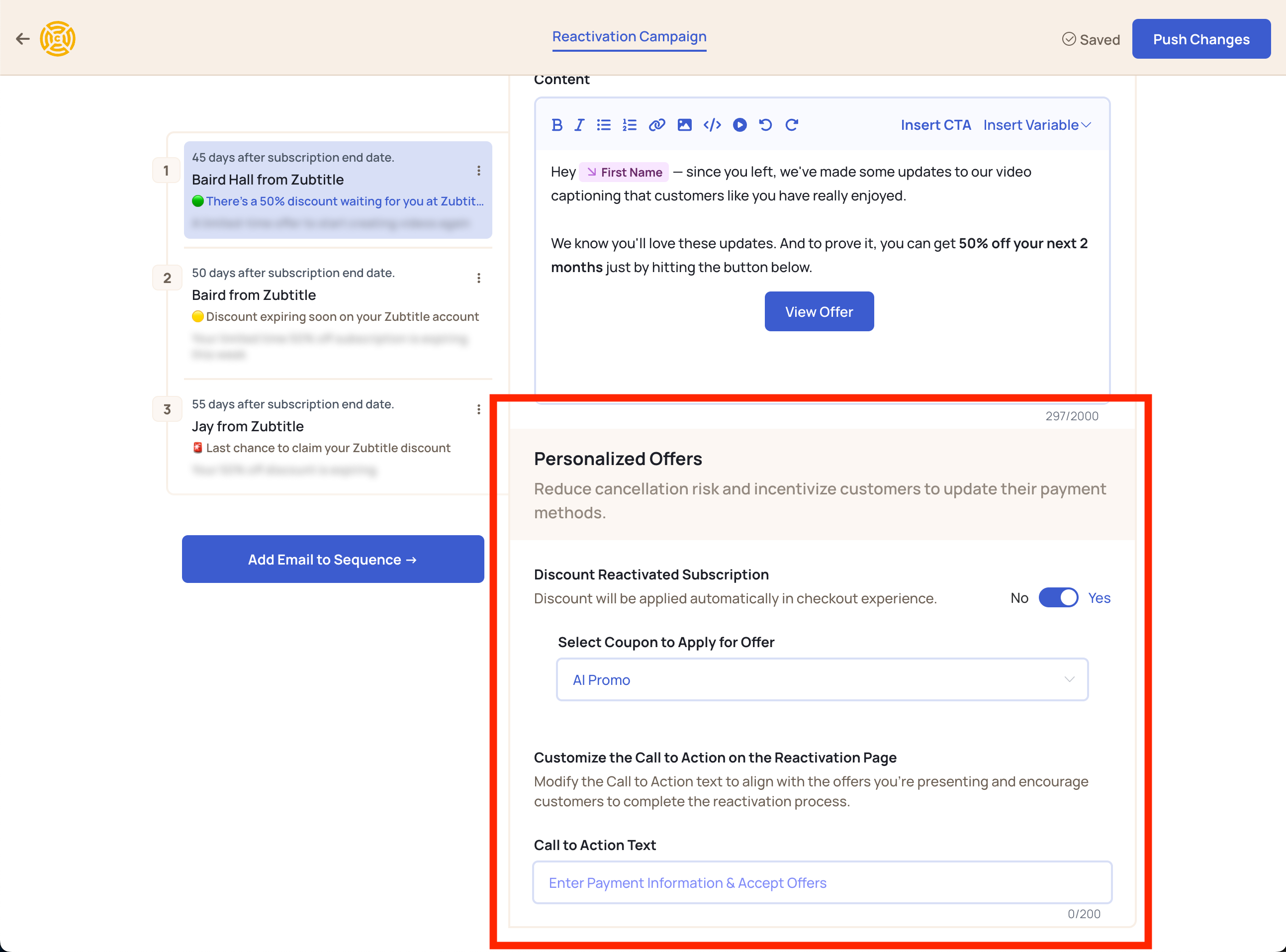
Offer Types
Tailor your offerings to suit individual preferences with three versatile options: coupons, one-time fixed amounts, or percentage discounts on their upcoming payment. In practice, we've seen lifetime discounts work well to bring customers back to resubscribe.
Testing
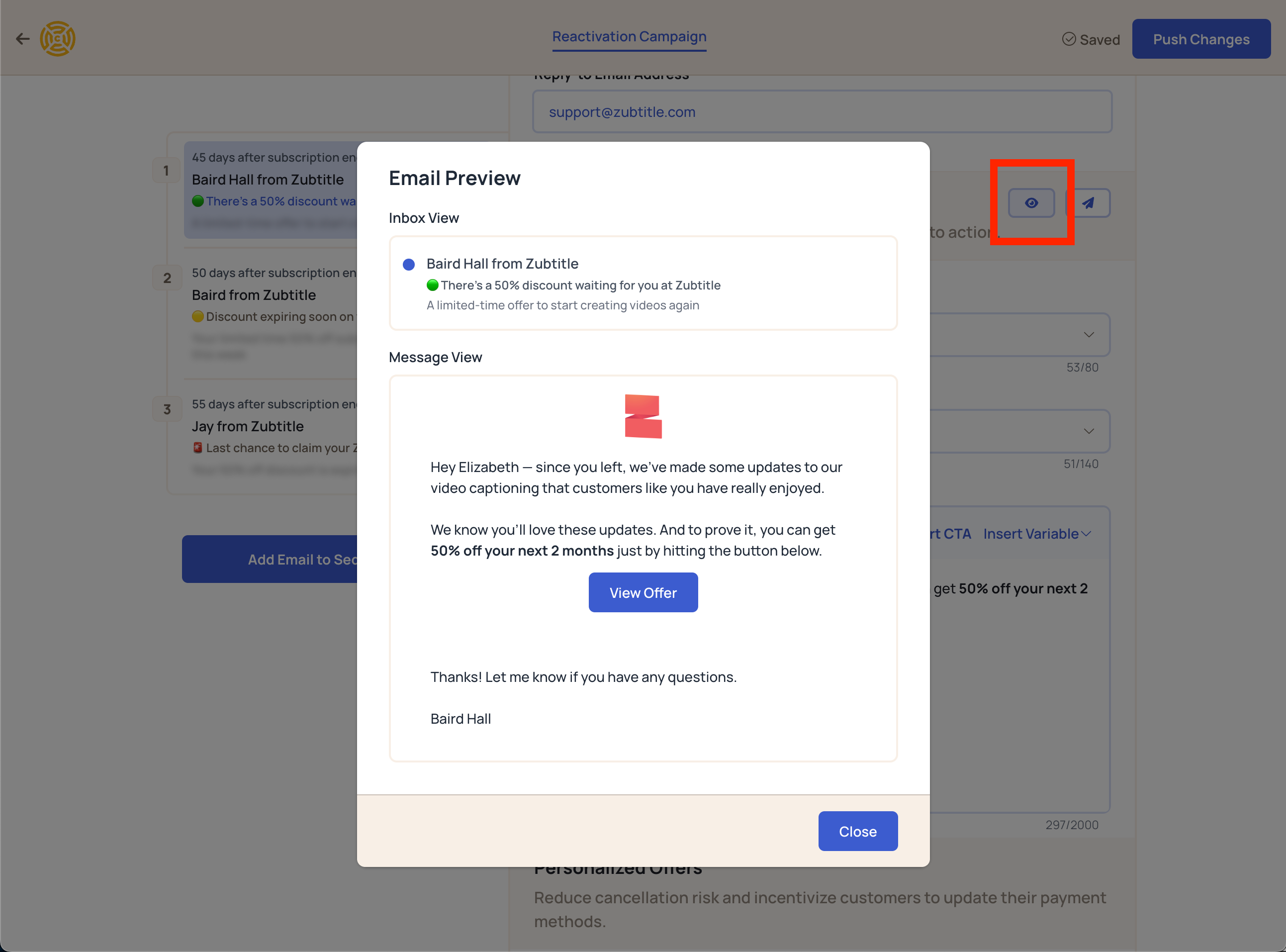
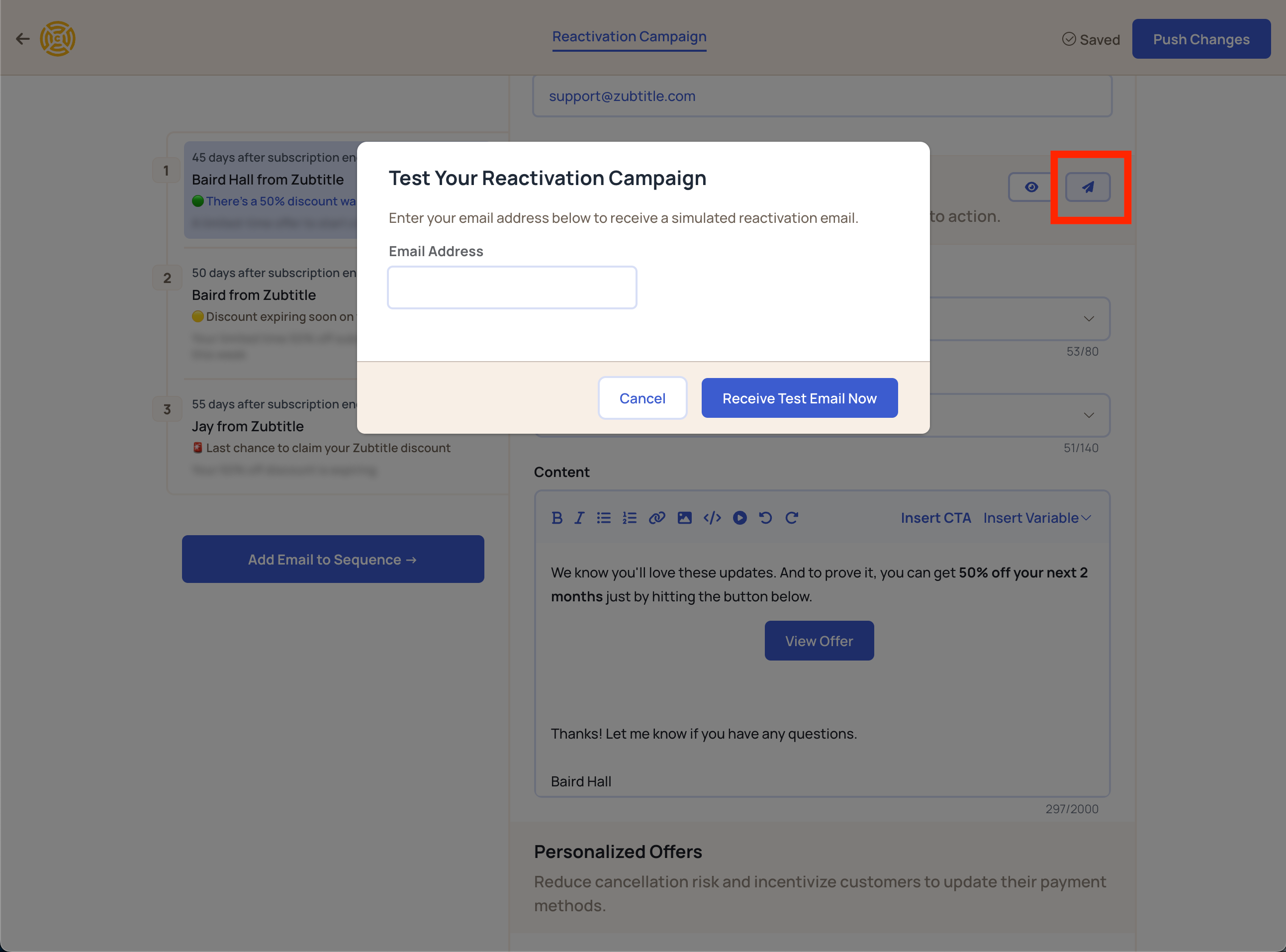
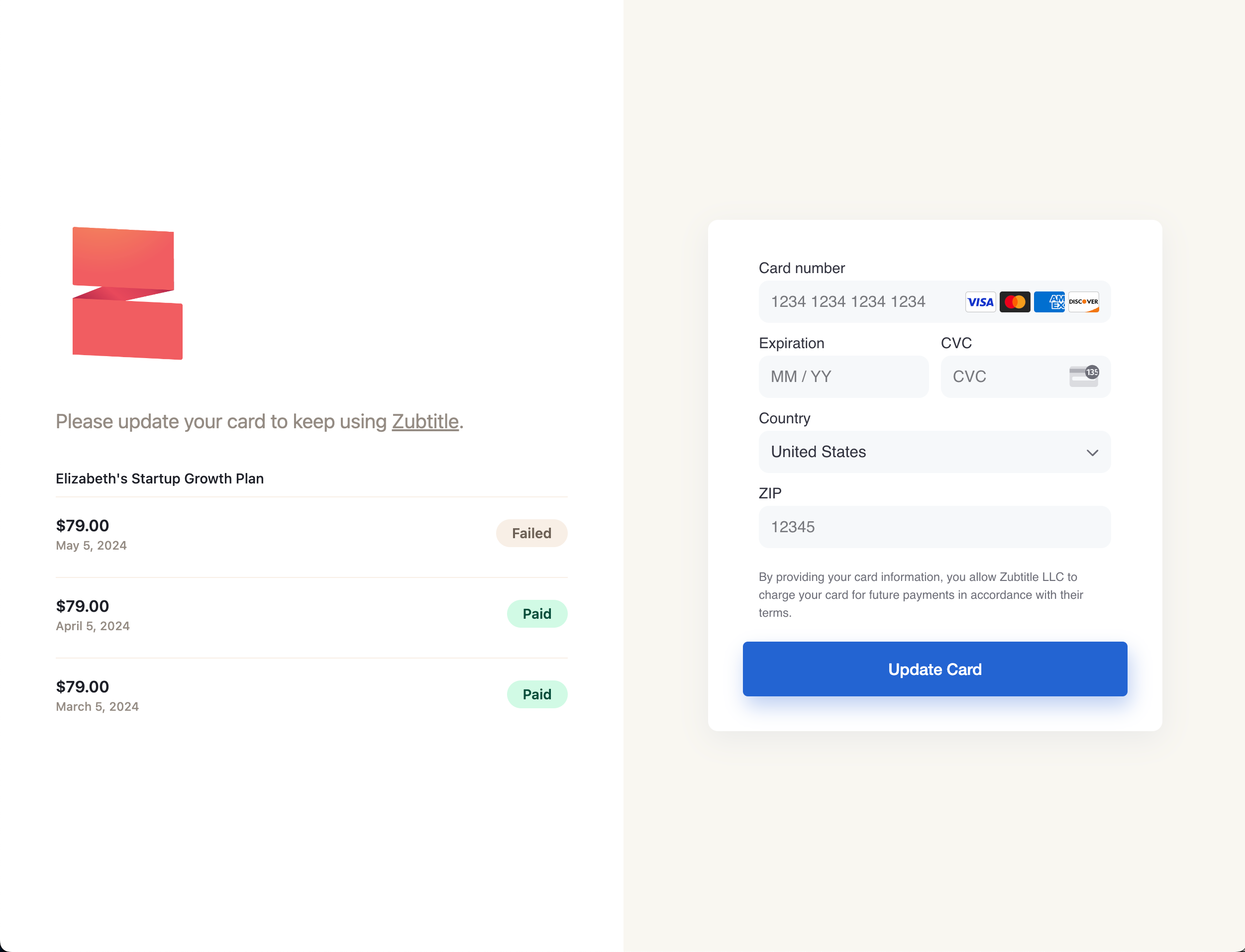
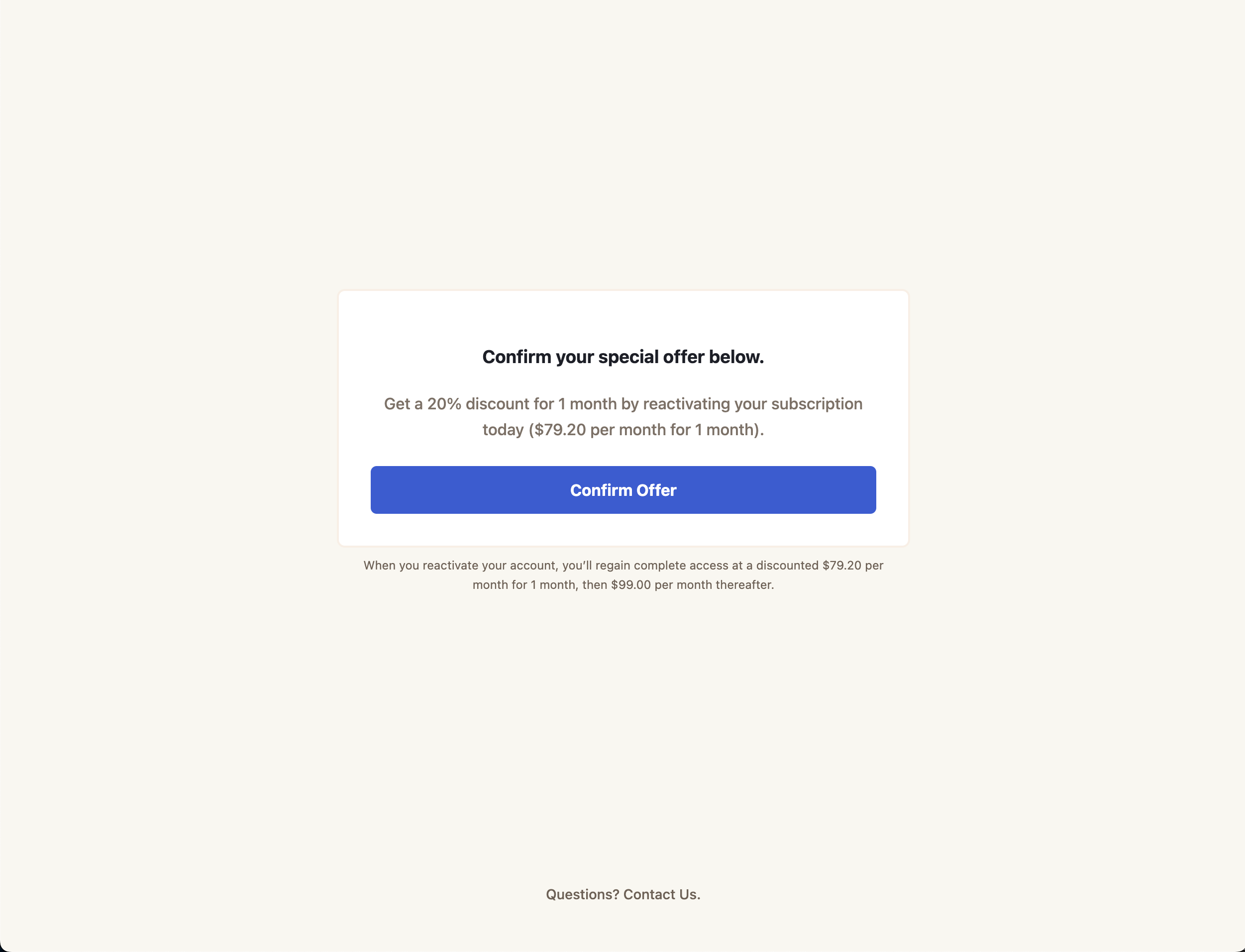
Test your Reactivations emails by selecting the eye icon to preview your email and the paper airplane icon to send a test email.
Please note, when selecting the 'View Offer' button in the email preview, you will be taken to a demo dunning page that displays a 20% off coupon and will not reflect the offer that will be shown to your customers and is selected in your email settings; the demo page will not include custom Call to Action text or offer. In order to see these customization, you can BCC your email to the emails sending to customers on the Reactivations | Advanced Settings page.