Switch Subscription Plan
Overview
Turn potential cancellations into plan optimizations. The Switch Subscription Plan feature transforms customer exit moments into opportunities for better plan alignment. When customers attempt to cancel due to pricing concerns, feature mismatches, or evolving needs, you can instantly present them with alternative plans that better suit their requirements.
Key Benefits:
- Retain revenue at different tiers rather than losing customers entirely
- Address specific cancellation reasons with targeted plan alternatives
- Reduce decision friction with streamlined plan comparison and switching
- Increase customer lifetime value by finding the right plan fit at the right time
This retention strategy is particularly powerful for SaaS platforms, content services, and any subscription business with multiple pricing tiers or billing frequencies.
How It Works
When a customer encounters a Switch Subscription Plan offer in your cancel flow, they'll see a selection of alternative plans you've configured. Each plan is presented with:
- Plan name and pricing information
- Key features and highlights that differentiate the plan
- Pricing details including any promotional pricing
- A "Switch Plan" button to confirm the change
Customers can review the available options and choose a plan that better matches their needs, potentially preventing churn by offering a more suitable subscription tier.
Before You Begin
Before setting up plan switching, ensure you have:
- Active cancel flows configured in your Churnkey dashboard
- Multiple subscription plans created and active in your billing provider (Stripe, Chargebee, Paddle, or Maxio)
- Billing provider integration properly connected and tested
- Understanding of your customer segments and which plans would be appropriate alternatives for different cancellation reasons
Supported Billing Providers: Plan switching is available for Stripe, Chargebee, Paddle, and Maxio. The feature automatically appears in your offer types only if your billing provider supports subscription plan modifications.
Configuration
Setting Up Plan Switching
The Switch Subscription Plan feature can be implemented in any of the three offer stages of your Cancel Flow:
- Initial Offer - Present plan options immediately when customers attempt to cancel
- Cancellation Survey - Target specific plan changes based on cancellation reasons
- Final Offer - Make a last attempt with compelling plan alternatives
Dashboard Configuration
- Navigate to Cancel Flows > Flows
- Select the step where you want to add the plan switching offer
- Choose "Switch Subscription Plan" from the offer types
- Configure which plans customers can switch to:
- Select from your active subscription plans
- While you can offer multiple plans, we recommend starting with a single plan option for optimal conversion rates
Advanced Plan Configuration
For detailed customization of how plans appear to customers, you'll need to configure plan display settings in the Advanced Settings:
- Navigate to Cancel Flows > Settings (or visit app.churnkey.co/cancellation/advanced-settings)
- Scroll to the Plan Switching Offer Details section
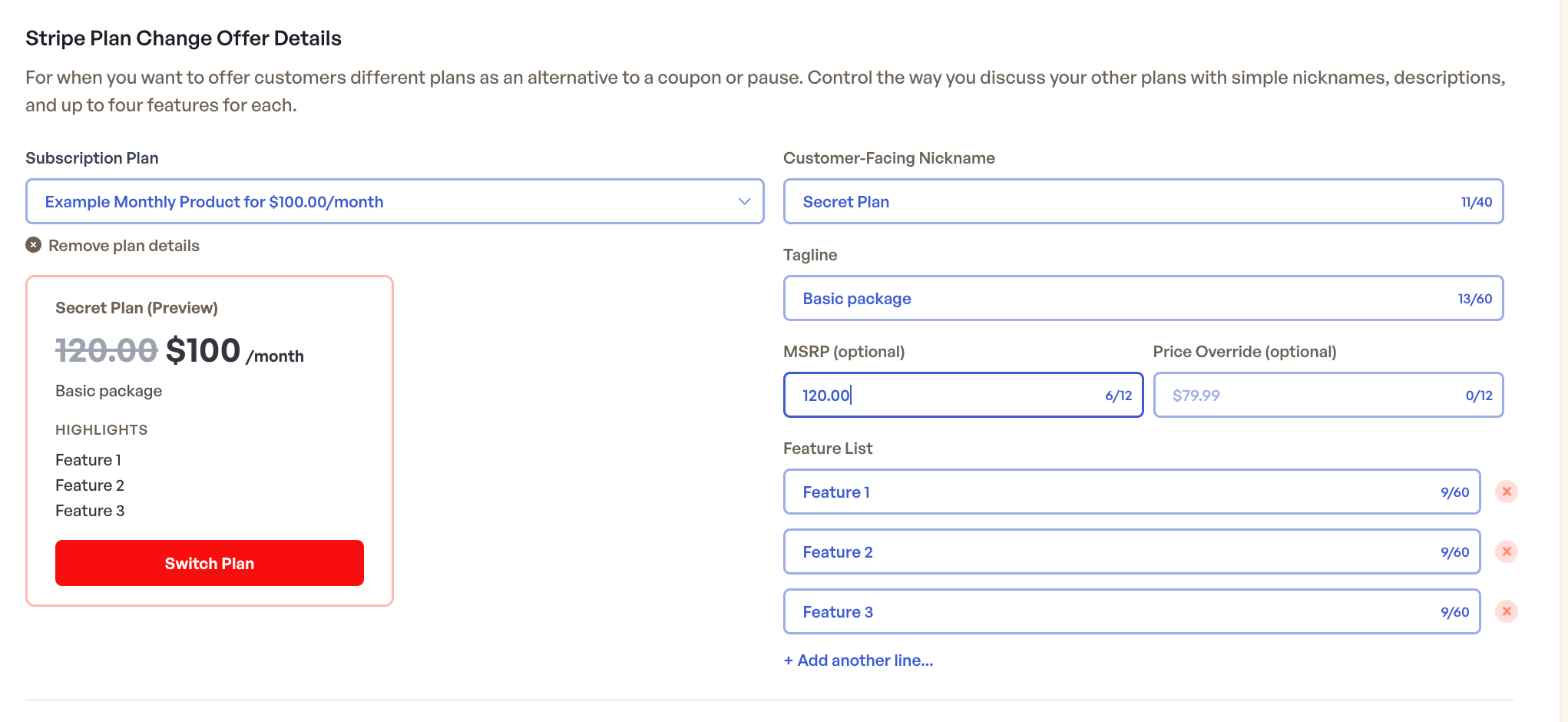
In this section, you can configure detailed presentation settings for each subscription plan that you want to offer as an alternative during cancellation flows.
Customer-Facing Nickname (up to 40 characters)
- Override the plan name from your billing provider with a customer-friendly name
- Example: "Professional Plan" instead of "prod_abc123"
- This is the primary name customers will see
Tagline (up to 60 characters)
- Add a short description that explains the plan's value proposition
- Example: "For professional copywriters" or "Perfect for growing teams"
- Appears directly under the plan name
Pricing Display Options:
- MSRP (optional) - Show a crossed-out "regular" price to emphasize savings
- Price Override (optional) - Display custom pricing text instead of the billing provider's price
- If neither is set, the actual price from your billing provider will be displayed
Feature List (up to 8 features per plan)
- Highlight the key benefits and features of each plan
- Each feature is displayed as a separate line under "Highlights"
- Example features: "1,000 Email Credits", "Advanced Analytics", "Priority Support"
- Use the "+ Add another line..." button to add more features
Selecting Plans to Configure
Add plans to your available options:
- Use the dropdown to select from your active subscription plans
- Plans are automatically loaded from your connected billing provider
- You can add multiple plans, but we recommend offering only 1 plan to reduce decision paralysis and improve conversion rates
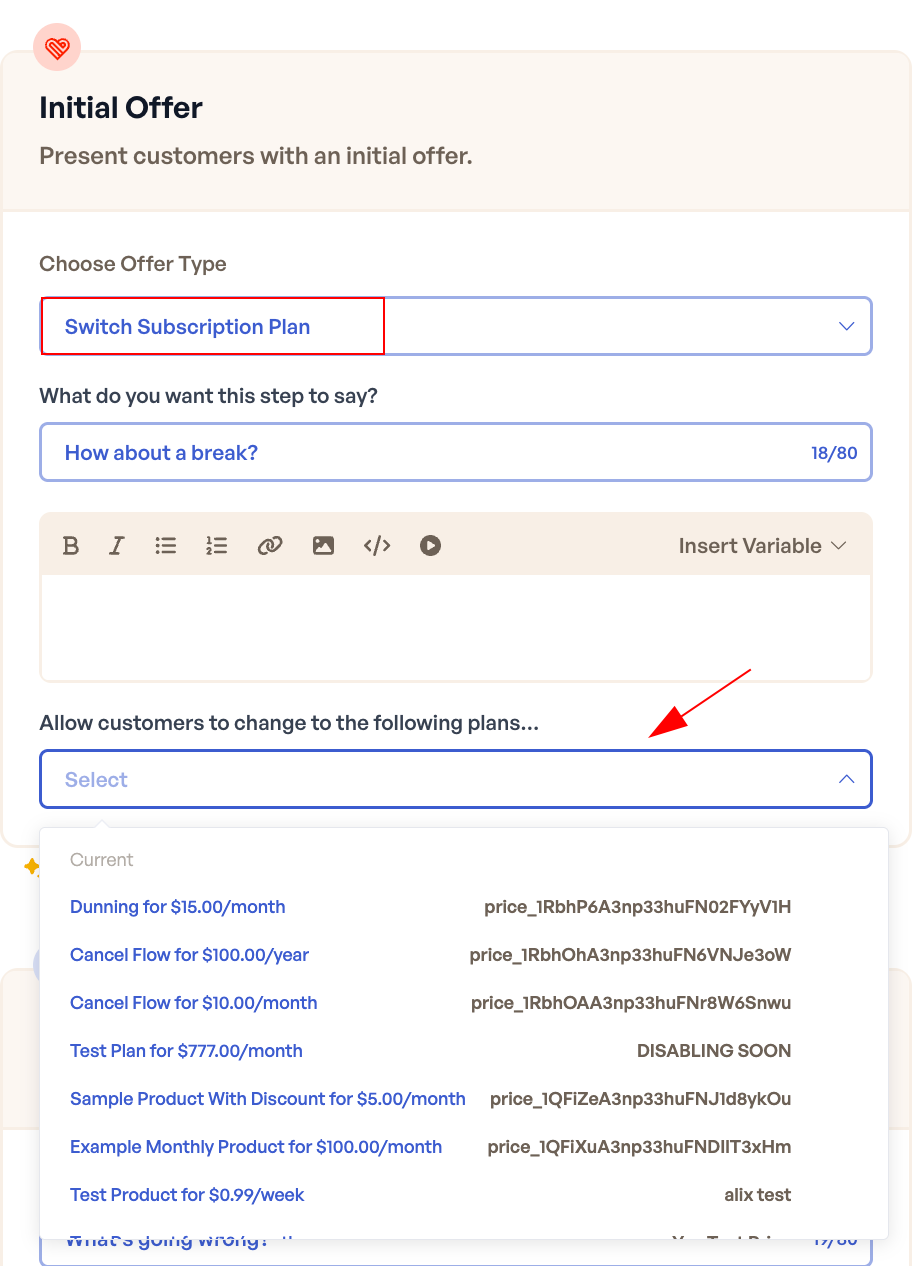
Live Preview
As you configure each plan, a live preview shows exactly how it will appear to customers during the cancellation flow:
- Plan name and pricing with any overrides applied
- Tagline positioned under the plan name
- Features listed under the "Highlights" section
- Switch Plan button styled with your brand colors
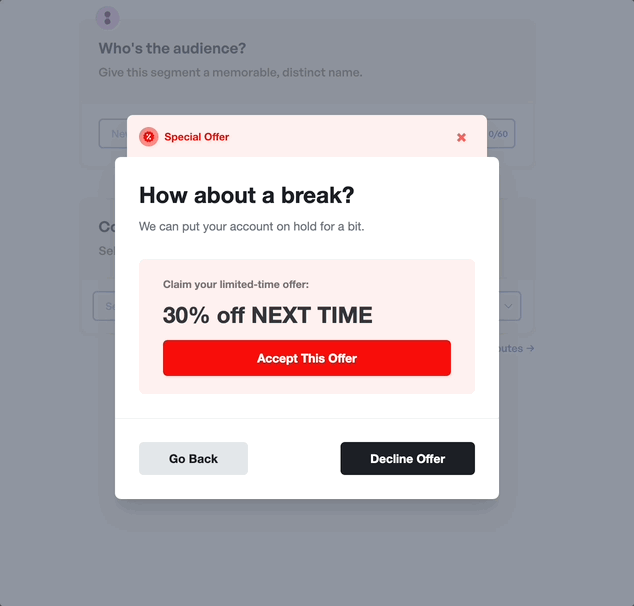
Customer Experience
Plan Selection Interface
When customers see the plan switching offer, they experience:
- Clear plan presentation with pricing and key features
- Side-by-side comparison when multiple plans are offered (if more than 1 plan is configured)
- Highlighted benefits showing what they'll gain or save
- Simple selection process with a single click to switch plans
Plan Switching Process
After a customer selects a new plan:
- Churnkey communicates with your billing provider to process the plan switch
- The plan switch is applied according to your provider settings (immediate or end of billing period)
- The customer receives confirmation of their new plan
- The cancellation flow completes successfully with the retention recorded
Best Practices
Offer plans strategically based on cancellation reasons.
Use the Cancellation Survey step to understand why customers want to cancel, then present targeted plan options. For example, if they select "Too expensive," offer a lower-tier plan or a discounted option.
Start with a single, focused plan recommendation.
Start with a single plan recommendation to create focus and reduce cognitive load. A single, well-targeted plan recommendation typically yields better conversion rates than multiple options, as it eliminates decision paralysis and guides customers toward a clear next step. While you can offer multiple plans if your business model requires more choice, most businesses achieve optimal results with a strategic single-plan approach.
Use the Advanced Plan Configuration to optimize presentation.
Take advantage of the Plan Switching Offer Details settings to create compelling plan presentations. Use customer-friendly nicknames instead of technical plan IDs, write compelling taglines that address pain points, and highlight the most valuable features for each target audience.
Leverage pricing psychology with MSRP and overrides.
Use the MSRP field to show crossed-out "regular" pricing, making the actual price feel like a better deal. Consider using price overrides to display promotional pricing or simplified pricing (e.g., "$49/month" instead of "$49.99/month").
Craft features that address cancellation reasons.
In your plan configurations, focus on features that directly address common cancellation reasons. If customers often cancel due to limits, highlight higher allowances. If they leave for better support, emphasize support tier differences.
Offer exclusive or "secret" plans during cancellation.
Create special plans that are only available during the cancellation flow and not publicly visible on your pricing page. These exclusive offers can include discounted rates, unique feature combinations, or special terms reserved for at-risk customers. This strategy works particularly well for customer segmentation – you might offer different exclusive plans to long-time customers, high-value accounts, or specific user types. The exclusivity creates urgency and makes customers feel valued, while giving you flexibility to retain customers with terms that wouldn't be sustainable for new acquisitions.
Test different plan combinations.
Use A/B testing to determine which plan combinations are most effective at preventing cancellations for different customer segments.
Position appropriately in your flow.
- Early placement works well for price-sensitive customers
- Survey-based targeting allows for personalized plan recommendations
- Final offer placement can include your most compelling plan options
Integration Options
Default Churnkey Handling
By default, Churnkey handles the entire plan switching process:
- Presents the configured plans to the customer
- Processes the plan change through your billing provider
- Updates the customer's subscription immediately
- Provides confirmation to the customer
Use Cases
The Switch Subscription Plan feature is valuable across various business models and scenarios:
| Business Type | Use Case | Why it works | Recommended Stage |
|---|---|---|---|
| SaaS Platforms Multiple Tiers | Offer downgrade when customers cite cost as cancellation reason | Retains revenue at a lower tier rather than losing customer entirely | Cancellation Survey Target based on "too expensive" responses |
| Content Platforms Different Access Levels | Present basic plan when customers cancel premium subscription | Keeps customers engaged with core content while reducing cost burden | Initial Offer Immediate alternative to full cancellation |
| Educational Services Course Packages | Switch from annual to monthly billing when cash flow is an issue | Removes barrier of large upfront payment while maintaining subscription | Cancellation Survey Target billing frequency concerns |
| Software Tools Usage-Based Tiers | Move customers to lower usage tiers when they're not utilizing full capacity | Better matches plan to actual usage, improving value perception | Final Offer Data-driven recommendation based on usage |
| Subscription Boxes Frequency Options | Change from monthly to quarterly delivery for budget-conscious customers | Reduces monthly cost while maintaining the subscription relationship | Initial Offer Immediate cost-reduction option |
| B2B Services Seat-Based Pricing | Offer plan with fewer seats when team size has decreased | Accommodates changing business needs without losing the account | Cancellation Survey Understand team size changes |
Proration Handling
Plan changes handle proration and timing differently based on your billing provider:
Stripe
- Plan changes occur immediately when a customer switches plans
- Proration behavior can be enabled or disabled in your Churnkey dashboard
- Navigate to Cancel Flows > Settings to configure proration preferences
- When proration is enabled, customers are charged or credited for the time difference between plans
- When disabled, the new plan takes effect immediately without mid-cycle adjustments
Chargebee / Paddle
- You can choose when plan changes take effect:
- Immediately - Plan change happens right away with automatic proration calculation
- End of billing term - Plan change is scheduled for the next billing cycle
- Chargebee automatically calculates proration amounts based on your account settings
- The timing option can be configured in Cancel Flows > Settings
- Customer is on a $30/month plan with 15 days remaining in their billing cycle
- Customer attempts to cancel but accepts a switch to a $20/month plan instead
- With proration enabled, Stripe calculates the adjustment:
- Refund: $15 credit for unused time on the $30 plan (15 days × $1/day)
- Charge: $10 for the new $20 plan for the remaining 15 days (15 days × $0.67/day)
- Net result: $5 credit applied to the customer's account
Currency Considerations
Currency handling during plan switching varies by billing provider:
Stripe
- When using automatic currency detection, plans are displayed in the customer's local currency
- Churnkey automatically filters available plans to match the customer's subscription currency
- Customers only see compatible plans in their billing currency
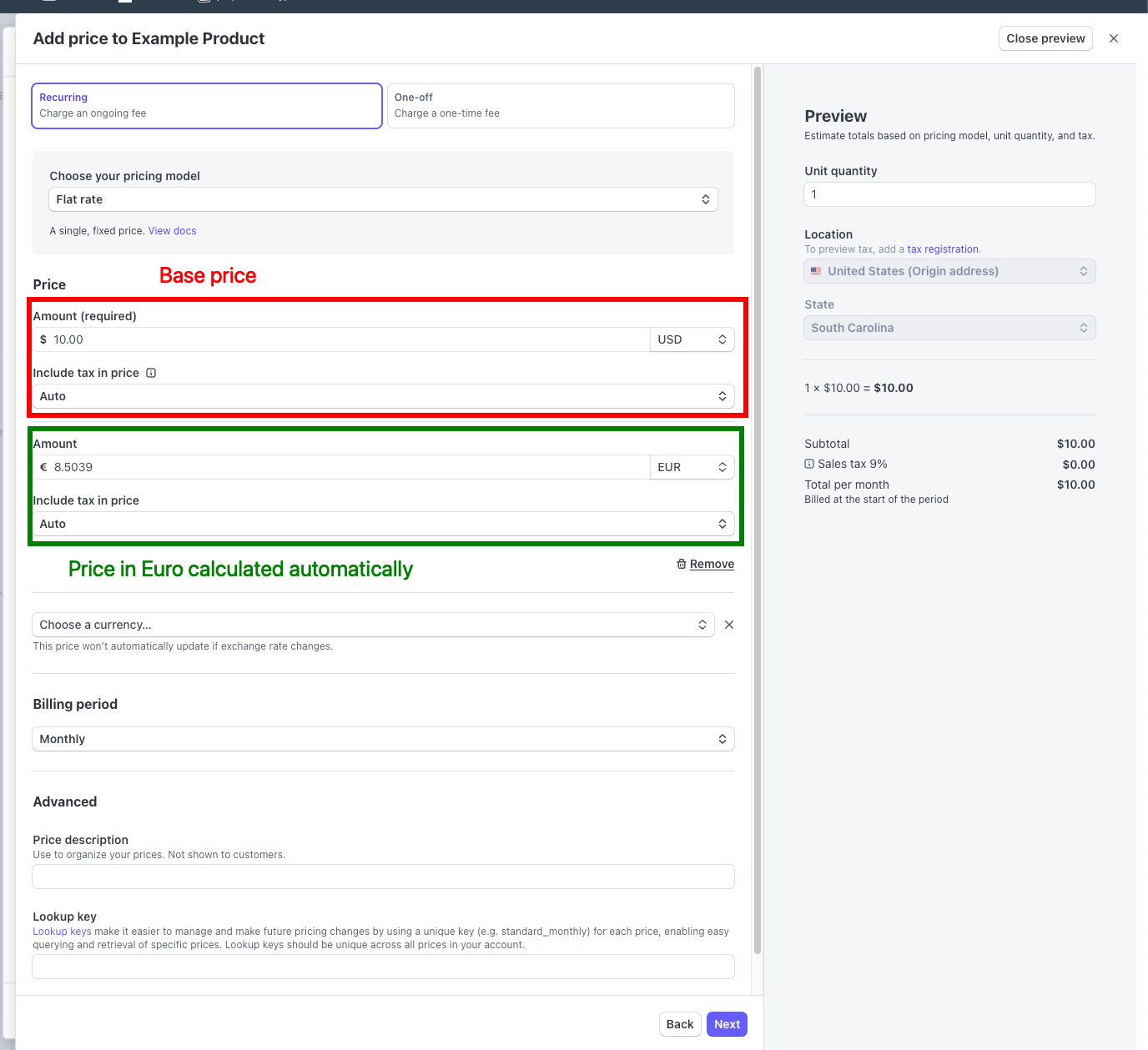
Other Providers (Chargebee, Paddle, etc.)
- Plans have a fixed currency configured in your billing provider
- The configured plan currency is what customers will see during the switch offer
- Plan filtering ensures customers only see plans that match their current subscription currency
This approach prevents currency mismatches and ensures a smooth plan switching experience regardless of your billing provider setup.
Analytics and Reporting
Plan switching success is tracked in your Churnkey analytics dashboard:
- Plan Change Rate: Percentage of customers who switch vs. those who see the offer
- Revenue Impact: Comparison of new plan value vs. original subscription
- Plan Distribution: Which alternative plans are most popular
- Retention Attribution: Plan switches counted as successful retentions
Use this data to optimize your plan offerings and improve retention rates over time.
Troubleshooting
Plan Not Appearing in Options
- Verify plan is active in your billing provider (Stripe, Chargebee, Paddle, or Maxio)
- Check currency compatibility - plans must match the customer's subscription currency
- Ensure plan is properly configured in Cancel Flows > Settings > Plan Switching Offer Details
- Confirm billing provider integration is active and properly connected
- Check plan type compatibility - some billing providers have restrictions on which plan types can be switched
Plan Configuration Issues
- Custom plan IDs not loading: If you're using manual plan IDs (like
price_abc123), ensure they exist in your billing provider and are active - Preview not updating: Changes are saved automatically - refresh the page if the live preview isn't reflecting your updates
- Missing plan details: Plans must be configured in Advanced Settings to appear with custom nicknames, taglines, and features
Plan Switching Failing
- Review billing provider logs for specific error messages
- Verify the plan configuration hasn't been removed from your payment provider
Display Issues
- Plans showing technical IDs: Configure customer-facing nicknames in the Plan Change Offer Details section
- Missing features or taglines: Ensure these are filled out in the plan configuration form
- Pricing appears incorrect: Check your Price Override settings or MSRP configuration
Customer Seeing Wrong Currency Plans
- Verify customer's original subscription currency in your billing provider
- Contact support if currency detection appears incorrect
FAQs
Which billing providers support plan switching?
Plan switching is supported by Stripe, Chargebee, Paddle, and Maxio. The feature automatically appears in your offer types only if your billing provider supports subscription plan modifications.
Can customers switch between different billing frequencies?
Yes, if your billing provider supports it. For example, customers can switch from monthly to annual plans or vice versa, depending on what plans you've configured as options.
Can I offer custom pricing during plan switches?
Plan switching uses your existing subscription plans as configured in your billing provider. For custom pricing or temporary discounts, consider using the Apply Coupon offer type instead or in combination with plan switching.
How do I track the success of my plan switch offers?
Churnkey's analytics dashboard shows plan switch conversion rates, revenue impact, and popular plan choices.
Can customers switch plans multiple times?
We don't have a cooldown configuration for offering plan switches. If your configured flows allow customers to see a plan switching offer multiple times, they'll see it, unless the plan offered is the exact same they currently have.
Where do I configure how plans look to customers?
Plan presentation is configured in Cancel Flows > Settings under the Plan Change Offer Details section. Here you can set customer-friendly names, taglines, feature highlights, and custom pricing displays for each plan.
Can I show different pricing than what's in my billing provider?
Yes, using the Price Override field in the plan configuration, you can display custom pricing text. You can also use the MSRP field to show crossed-out "regular" pricing. The actual billing will still use your billing provider's pricing structure.
How many features can I highlight per plan?
Each plan can have up to 8 feature highlights. These appear under the "Highlights" section when customers view plan options during the cancellation flow.
Do I need to configure every plan in Advanced Settings?
No, but configuring plans improves the customer experience significantly. Plans without configuration will show with their technical IDs and basic pricing information from your billing provider, which may be less compelling to customers.